It is so simple to view a table in SSMS. As a senior developer in SQL Server, I have identified several approaches. In this article, I will walk you through each approach.
Approach-1: Using Object Explorer in SSMS
Follow the below steps.
1. Log in to the SQL Server Management Studio (SSMS)
2. Expand the table node. Right-click on the table name –> Select the “Select Top 1000 Rows” option, as shown in the screenshot below.
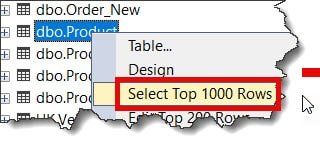
I got the expected output, which is shown below.
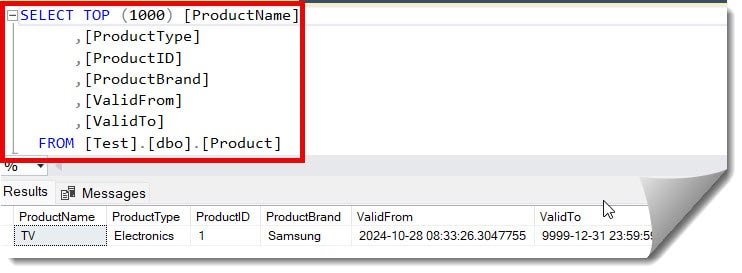
Check out How To Change Column Position In SQL Server
Approach-2: Using the Design option in SSMS
You can use the below option to view the table structure in SSMS.
1. Right-click on the table name and select the Design option, as shown in the screenshot below.
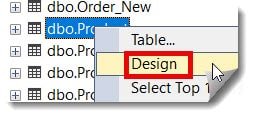
Now, you can see the table in the design mode, as shown in the screenshot below.
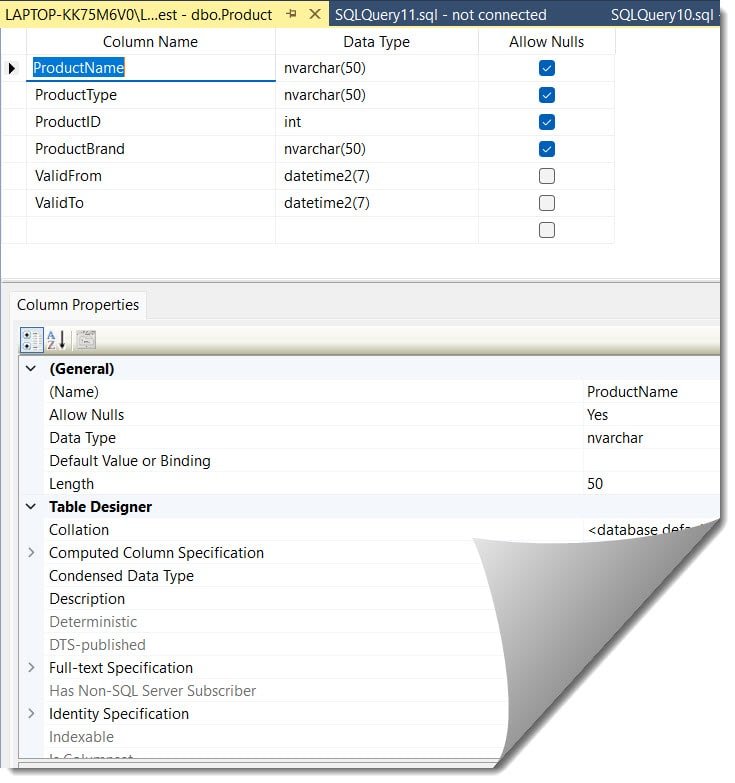
Check out: How To Find A Table In SQL Server
Approach-3: Using the table properties option
You can follow the below steps to view the table properties
1. Right-click on the table name and choose the Table Properties option.
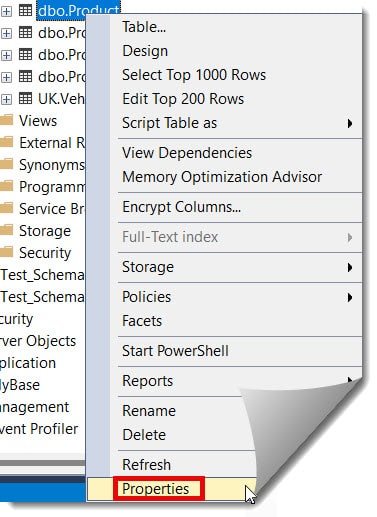
Check out: How To Check Table Description In SQL Server
Approach-4: Using SQL Query to view the table data
You can execute the SQL query below to view the complete data in your SQL server table.
SELECT * FROM TableName;SELECT * FROM Product;After executing the above query, I got the expected output, as shown in the screenshot below.
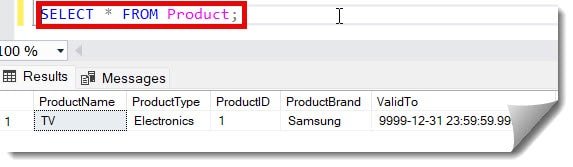
You can execute the below query specifying the column names to see those columns’ data only.
SELECT ProductName, ProductType FROM Product;After executing the above query, I got the expected output below.
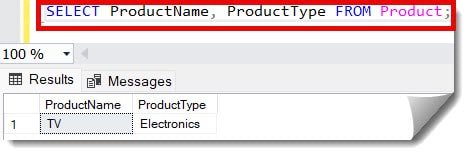
Approach-5: Checking the Table Dependencies
Follow the below steps
1. Right-click on the table name and then select the View Dependencies, as shown in the screenshot below.
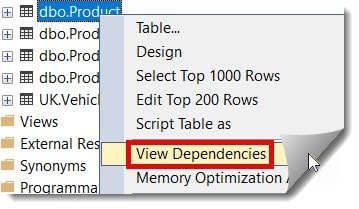
Now, we have the expected output, as shown below.
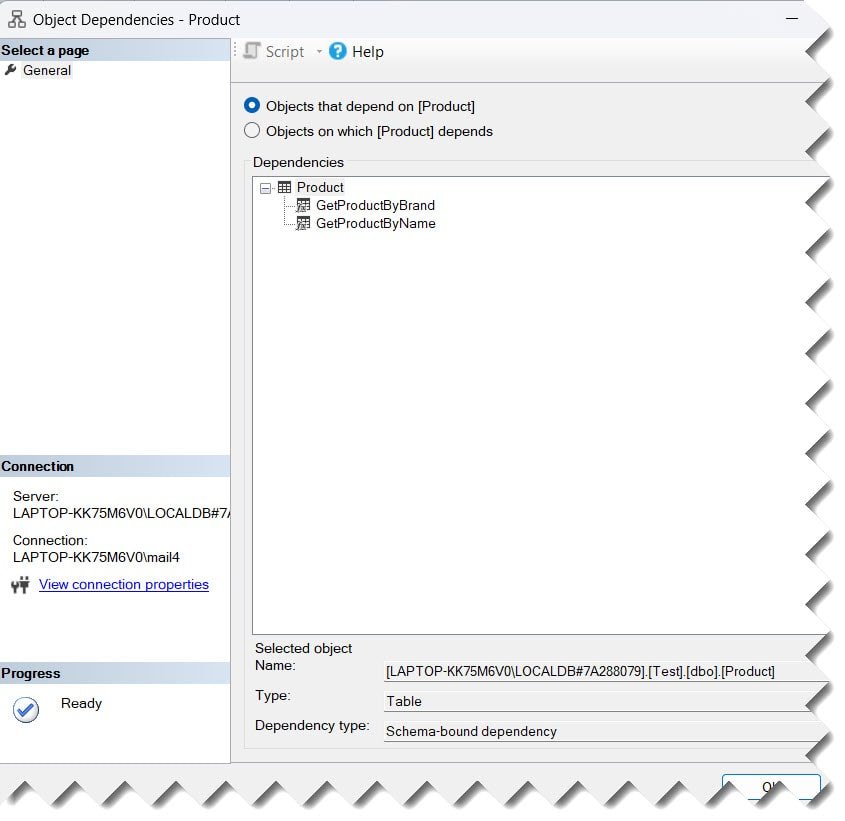
Check out: How To Create A Table Variable In SQL Server
Approach-6: Using the Data Editor option
Follow the below steps.
1. Right-click on the table name in the object explorer and select Edit Top 200 rows, as shown in the screenshot below.
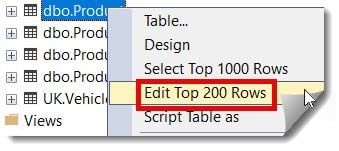
We got the expected output, which is shown below.
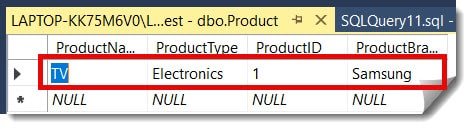
Conclusion
As mentioned in this article, SQL Server Management Studio provides multiple approaches to viewing different data in your SQL server table.
You may also like following the articles below.
- How To Change Schema Of A Table In SQL Server
- How to Get Table Row Count in SQL Server
- How to Find Table Dependencies in SQL Server
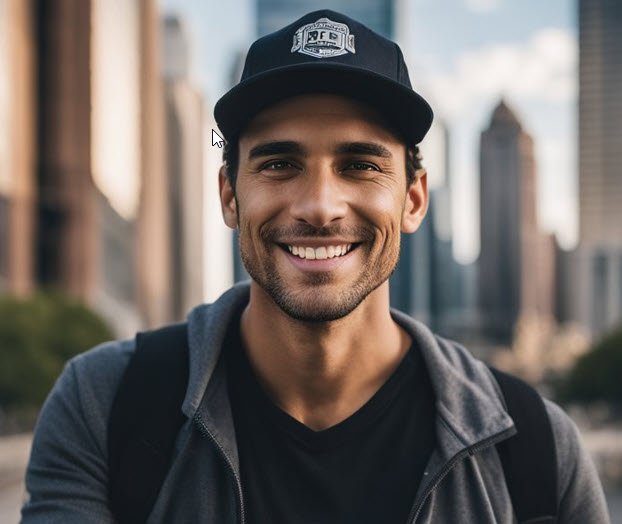
Grey is a highly experienced and certified database expert with over 15 years of hands-on experience in designing, implementing, and managing complex database systems. Currently employed at WEX, USA, Grey has established a reputation as a go-to resource for all things related to database management, particularly in Microsoft SQL Server and Oracle environments. He is a Certified Microsoft SQL Server Professional (MCSE: Data Management and Analytics) and Oracle Certified Professional (OCP), with Extensive database performance tuning and optimization knowledge and a proven track record in designing and implementing high-availability database solutions.