Recently, I had the opportunity to work on an important table where I just needed to rename a few columns. Though it looks so simple, since it was a production environment, I was a little careful while doing this. The first thing I did was take a proper backup, and then I followed one of the possible approaches below to rename the column.
Here, we will discuss four simple approaches to doing this. Let us discuss this topic with an example.
Approach-1: Using the basic Rename option
1. Right-click on the column name and select the Rename option.
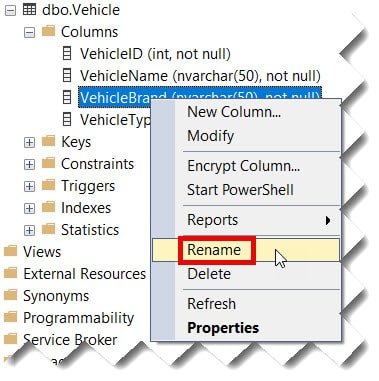
2. Enter the new name and then press the enter key.
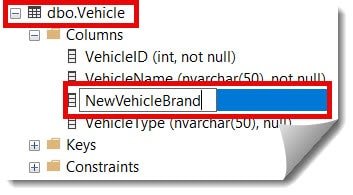
The column has been renamed successfully, as shown in the screenshot below.
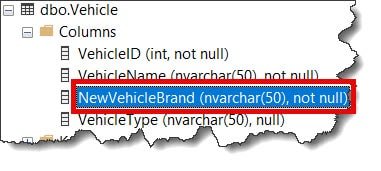
Check out How To Rename The Table Name In SQL Server
Approach-2: Just click on the column name
1. Click on the column name or slow double-click on it. The column name will now be in editable mode, as shown in the screenshot below.

2. Enter the new name and then press the Enter button.
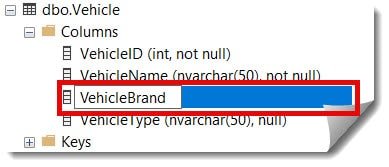
3. Click the Yes button to confirm the rename operation, as shown in the screenshot below.
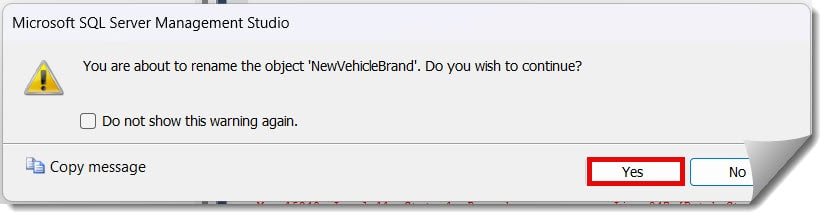
Now, the column has been renamed successfully, as shown below.
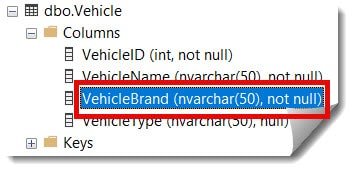
Check out Create table if not exists SQL Server
Approach-3: Using the Design window
1. Right-click on the table name and select the Design option.
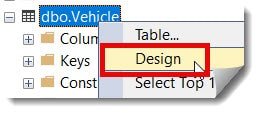
2. Enter the new name for the column you wish to rename, then click the Save button.
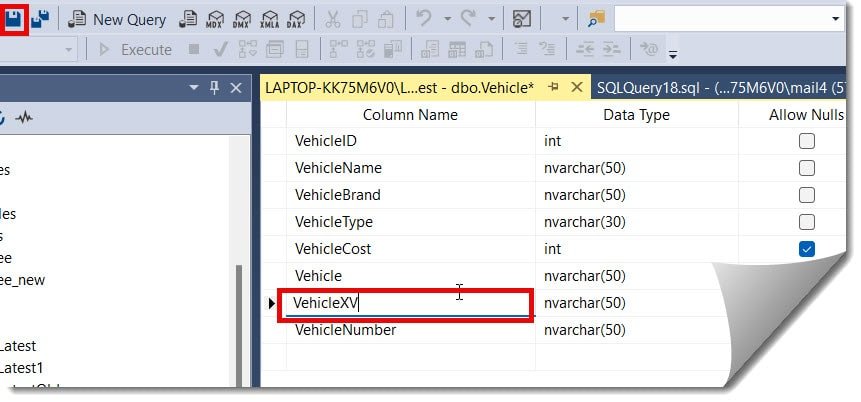
Now, the column’s name has been changed successfully, as shown in the screenshot below.
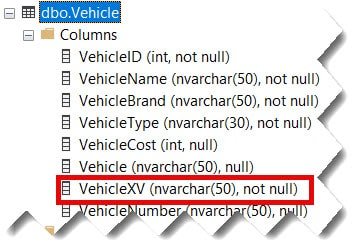
Check Out How To Copy One Table To Another In SQL Server
Approach-4: Using the sp_rename stored procedure
Using the query below, we can also use the sp_rename stored procedure to rename the column.
EXEC sp_rename 'Vehicle.VehicleQuality', 'VehicleTested', 'COLUMN';After executing the above query, I got the expected output, and the column name changed successfully, as shown in the screenshot below.
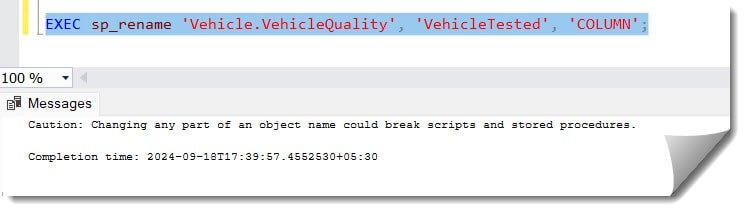
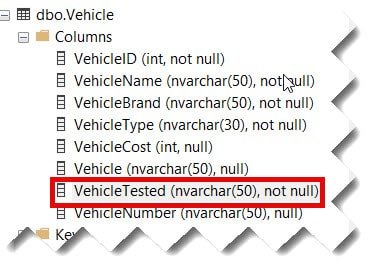
Conclusion
While renaming columns is relatively simple, the real challenge is managing the change across your entire database. Database administrators and developers must approach column renaming as not just an immediate change. Still, they should ensure it’s synced with the whole database and not breaking any existing functionality.
You may also like following the articles below
- How to add a column to a table in SQL Server
- How To Truncate Table In SQL Server
- How to get table size in SQL Server
- How To Change Column Position In SQL Server
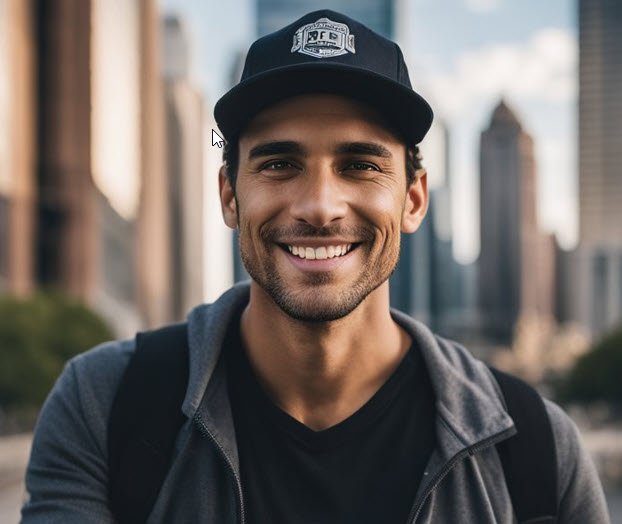
Grey is a highly experienced and certified database expert with over 15 years of hands-on experience in designing, implementing, and managing complex database systems. Currently employed at WEX, USA, Grey has established a reputation as a go-to resource for all things related to database management, particularly in Microsoft SQL Server and Oracle environments. He is a Certified Microsoft SQL Server Professional (MCSE: Data Management and Analytics) and Oracle Certified Professional (OCP), with Extensive database performance tuning and optimization knowledge and a proven track record in designing and implementing high-availability database solutions.