Recently, I was required to change the column position in my SQL server table. As a senior SQL developer, I have analyzed all the possible approaches. In this article, I will discuss each approach.
Approach-1: Using the SSMS design approach
Follow the below steps.
1. Open SQL Server Management Studio [SSMS].
2. Right-click on the table name and then select the Design option.
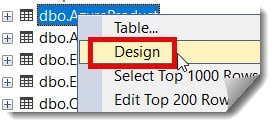
3. Click on the Arrow symbol on the left side of the record to select that record.
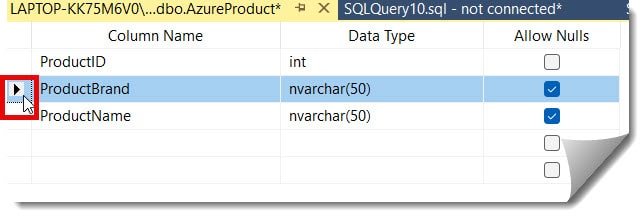
4. Press and hold the left mouse, click, and drag it to the required position. The column will be successfully moved to the required position, as shown in the screenshot below.
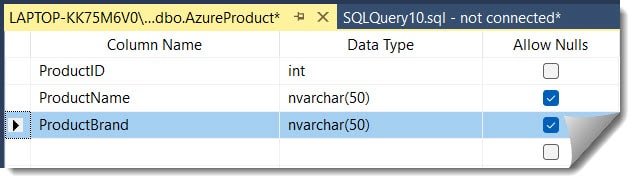
5. Finally, click the Save button to save the changes.
Check out How to Export SQL Server Table to CSV
Approach 2: Using a View
We can also create a view with the required column order and execute the query below.
CREATE VIEW vw_AzureProduct AS
SELECT
ProductID,
ProductBrand,
ProductName
FROM AzureProduct;The view was created successfully after executing the above query, as shown in the screenshot below.
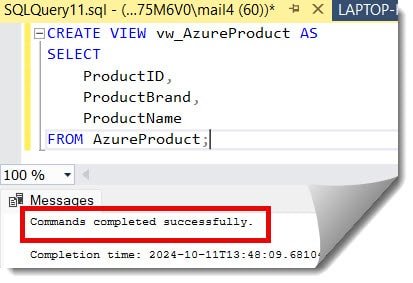
We can execute the query below to confirm if the view was created successfully.
SELECT * FROM sys.views WHERE name = 'vw_AzureProduct'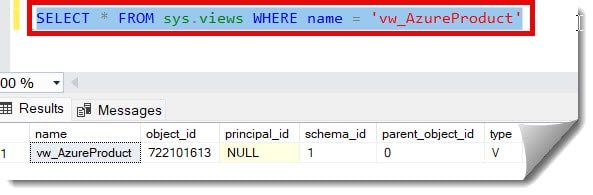
Check out How To Check User Permissions On Table In SQL Server
Approach 3: Recreating the table
First, we need to create a new table with a different name with the column order as per your requirement. You can use the query below.
CREATE TABLE AzureProductNew (
ProductID INT,
ProductBrand nVARCHAR(50),
ProductName nVARCHAR(50)
);After executing the above query, I got the expected output below.
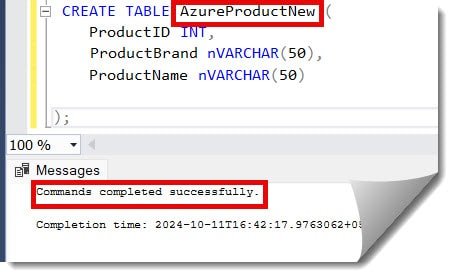
Now, we use the below query to copy the data from the old table to the new one.
INSERT INTO AzureProductNew (ProductID, ProductBrand, ProductName)
SELECT ProductID, ProductBrand, ProductName
FROM AzureProduct;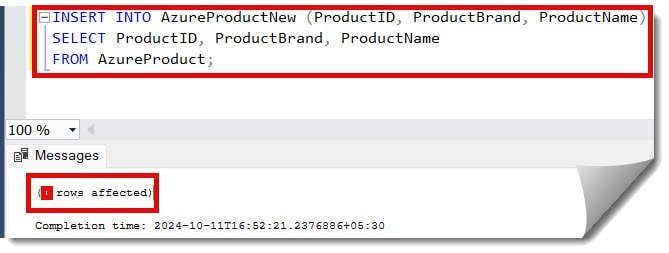
As a next step, we need to drop the old table using the query, as shown in the screenshot below.
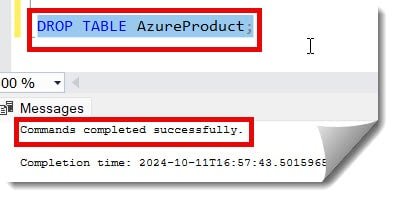
As a final step, we need to rename the table using the below query.
EXEC sp_rename 'AzureProductNew', 'AzureProduct';After executing the above query, we got the expected output as shown below.
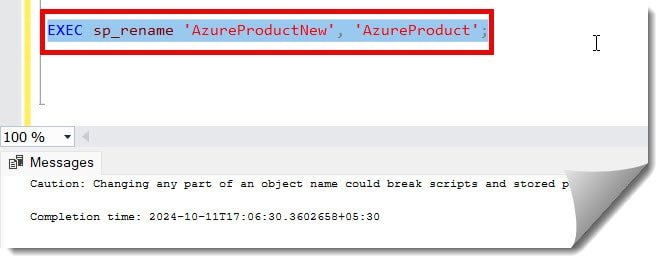
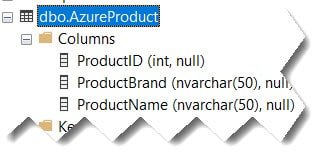
Conclusion
SQL Server doesn’t provide any direct query to change the column order but possible with different approaches mentioned in this article. You can use the approach as per your requirement.
You may also like following the articles below
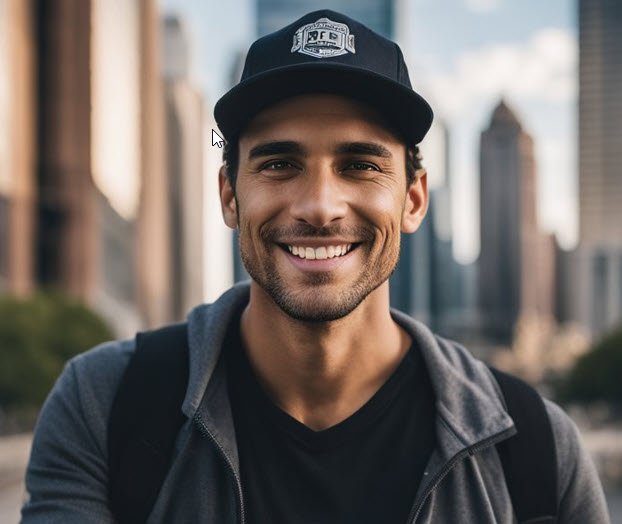
Grey is a highly experienced and certified database expert with over 15 years of hands-on experience in designing, implementing, and managing complex database systems. Currently employed at WEX, USA, Grey has established a reputation as a go-to resource for all things related to database management, particularly in Microsoft SQL Server and Oracle environments. He is a Certified Microsoft SQL Server Professional (MCSE: Data Management and Analytics) and Oracle Certified Professional (OCP), with Extensive database performance tuning and optimization knowledge and a proven track record in designing and implementing high-availability database solutions.